2018© R. Jamault, J-F. Godeau & M. Barataud | ContactEcologie acoustique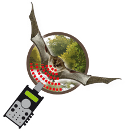
2018© R. Jamault, J-F. Godeau & M. Barataud | ContactEcologie acoustique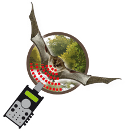

 Warning
Warning
Despite the attention devoted to the development of this application and the multiple tests and sessions of use already performed, errors may remain in the data presented (compared to the graphs Excel sources, or the book content) or typos or errors in the explanatory texts or sound sequences.
If you notice such errors, please inform us so that they can be fixed quickly. Contact
This free web application has been entirely realized and developed on volunteer time (several hundred hours) and is hosted on a paid server (cost of hosting ~€45/year).
If you like this tool, want to contribute to the long-term sustainability of this application and support future developments (including bilingual interface), consider making a donation.
The fund collected will be used to pay the hosting costs and will contribute to the regular updating of the application, like new additions of the Barataud method (graphs data, wav files...).
This application is intended to be as intuitive and easy to use as possible. However, some subtleties persist, they are detailed below...
 [Cursor hover] Reminder of the settings of the analysis software for the measurement according to the reference book.
[Cursor hover] Reminder of the settings of the analysis software for the measurement according to the reference book.
 [Cursor hover] Display of the "acoustic type" transitions chart for Myotis.
[Cursor hover] Display of the "acoustic type" transitions chart for Myotis.
 [Click] Opening a page presenting the criteria for signal shapes and curvatures.
[Click] Opening a page presenting the criteria for signal shapes and curvatures.
 It is possible to filter out one or more species. This action filters the selected species upstream when creating the graphs, on all the generated graphs. This action differs from the temporary masking a species when clicking on a data series. When the filter is active, the icon turns green. Reloading the browser does not reset the filter, it keeps the filtered species.
It is possible to filter out one or more species. This action filters the selected species upstream when creating the graphs, on all the generated graphs. This action differs from the temporary masking a species when clicking on a data series. When the filter is active, the icon turns green. Reloading the browser does not reset the filter, it keeps the filtered species.
[Resize] You can resize the charts to the desired size by using the management module buttons 
 or by pulling the handles (small purple square) in the bottom-right corner of each graph.
or by pulling the handles (small purple square) in the bottom-right corner of each graph.
[Data series] A click on each series on a chart legend hides/displays the series. A double-click on a series hides all the series in the graph except the one clicked. A second double-click on the same series cancels the previous action.
[Link graphs] This option modify the "legend click" event (cf. previous point). If checked, a click on a legend serie hides/displays this species on all the charts displayed.
[Plotting area] You can work on the plotting area using all the tools in the toolbar that appears in the top right corner of each graph when hovering over the cursor. A double-click on the plotting area zooms to the closest of all displayed series. A second double-click restores the zoom level generated when creating the graph.
[Add points] Entering measurements in the form and validating them will display the point on the graphs in which the measurements entered are present. Several successive entries will display the corresponding points in a single dataset "MyPoint".
[Import .csv file] To display the data stored in a csv file, you must use the file proposed here  or available by clicking on the corresponding icon in the dedicated tool on the application page. There is no limit to the number of measurements that can be displayed with this method.
or available by clicking on the corresponding icon in the dedicated tool on the application page. There is no limit to the number of measurements that can be displayed with this method.
It is also possible to import your own file, but it must have the same structure (number of columns and positions of the different measurements). The column "ID" can be freely filled in, the other columns have to be filled with figures only.
Each csv file will be considered to belong to the same dataset in the diagrams. Each file imported will increment a new data series "Sp..".